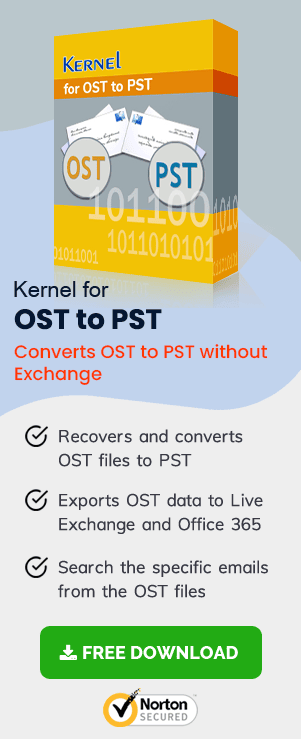Recently when I tried to open my Outlook 2016 application, I got the error that ‘OST file cannot be accessed.’ It was unexpected as I was using all the techniques to keep my system healthy and maintain all the mailboxes in Outlook with full security. When I checked over the Internet, I found that many people are facing the same issue. Thankfully, there are many manual and professional methods that anybody can use to repair the corrupt OST file.
Everyone knows that OST files are the copy of original data that is stored on the Exchange server. When we create an OST file, it makes a copy of the entire user mailbox and stores it onto the system hard disk. If you created any change in OST, it would reflect on Exchange once you are connected to it. So, you can access OST files without any server connection. However, in some situations, if you are unable to access OST, then Outlook OST must be corrupted.
Benefits of using OST file
OST files are beneficial in many ways some of the benefits of OST files are stated as below:
- Access mailbox data without internet connectivity or low internet speed.
- Access user mailbox without establishing a connection with Exchange.
- OST can be used as a backup file if Exchange gets damaged, restores data from OST.
- To recover data from OST files, you have to convert OST file to PST.
- Sometimes, some emails are essential to restoring, OST files used in this case.
Disadvantages of using OST files
As OST files have some advantages like this OST files has some drawbacks also which are stated as follows:
- OST files are only used for the profile which it belongs to.
- If profile gets damaged or deleted, you cannot use OST file.
- To recover data from OST file, OST conversion tool is required.
Manual Approach to make OST file accessible
Before using any manual approach, please create a backup of your OST file. Because there may be chances of losing data while fixing issues. There is a way to fix errors of Outlook which are stated as below:
Disabled Outlook Cached Mode
Before starting this process, you should end the Outlook tasks in Task Manager:
- Close Outlook and open Control Panel.
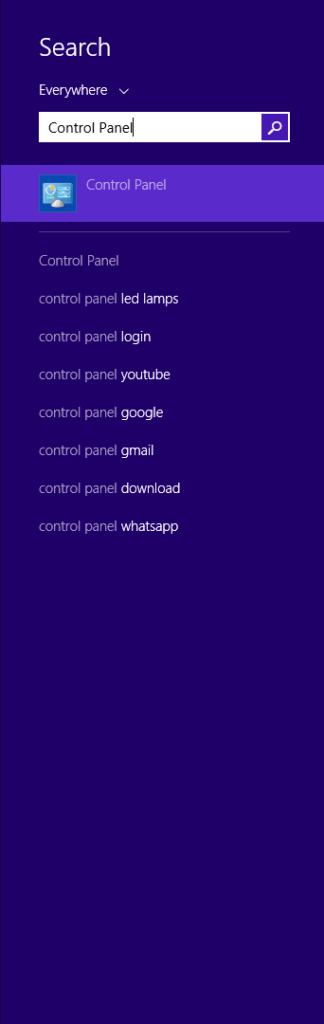
- Open Mail (Microsoft Outlook 2016).
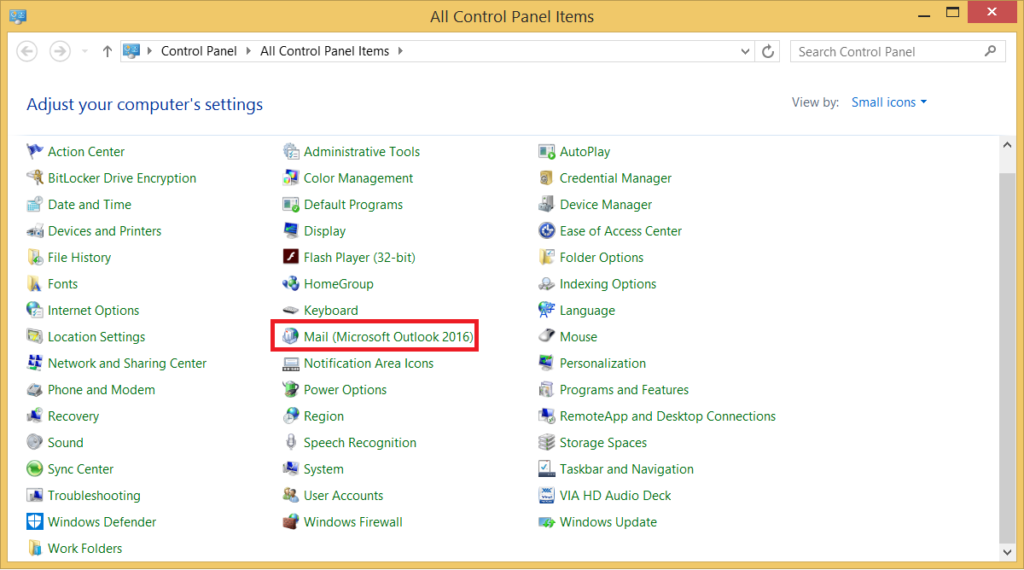
- Click the Email Accounts to see all the accounts present in Outlook 2016.
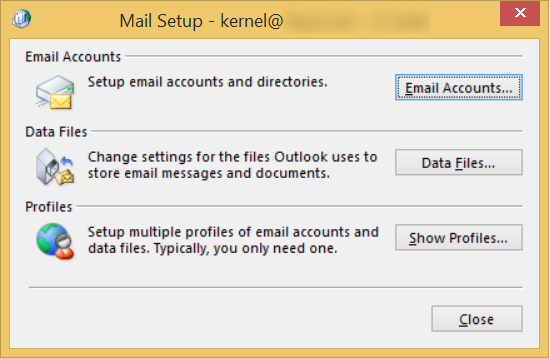
- Choose the Exchange account whose OST file is not accessible and click Change button.
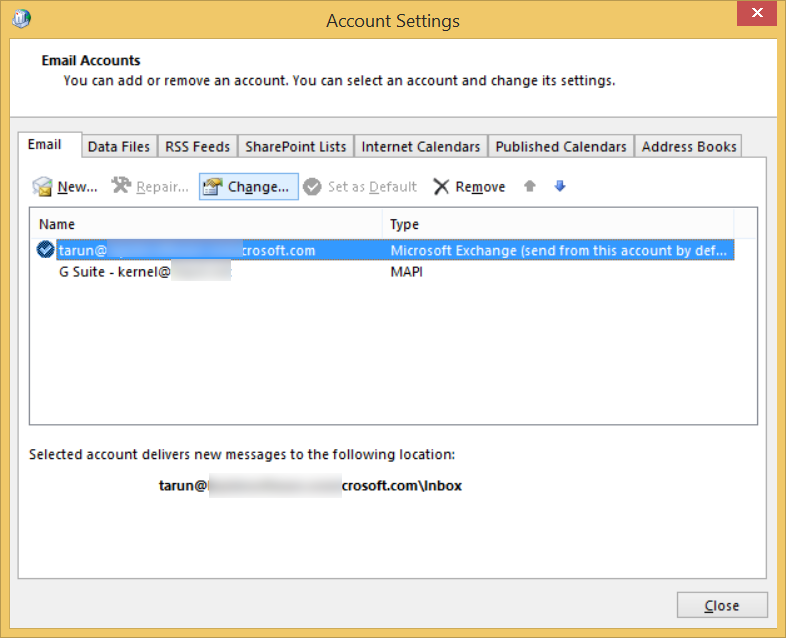
- Uncheck the option to ‘Use Cached Exchange Mode.’ Now click the Next button.
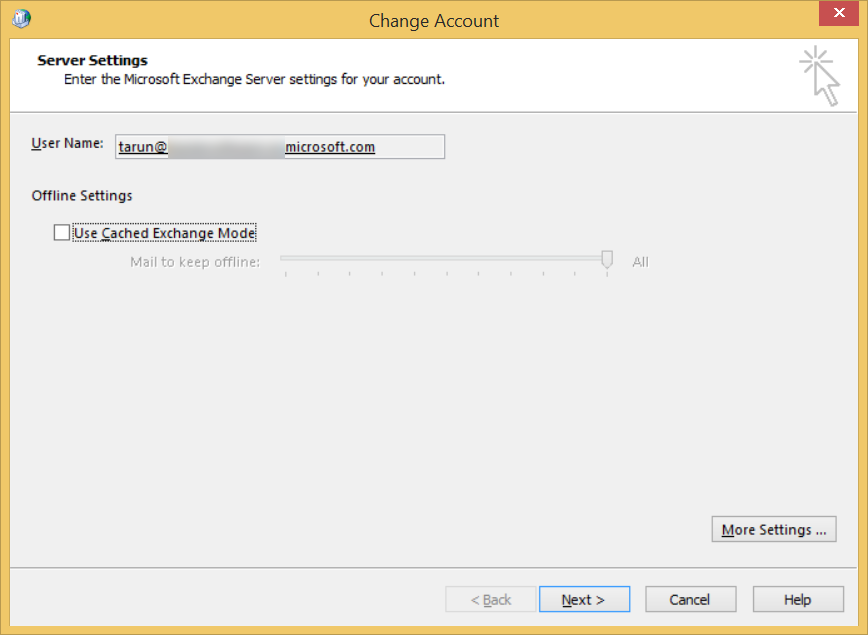
- Click Finish to finalize the process.
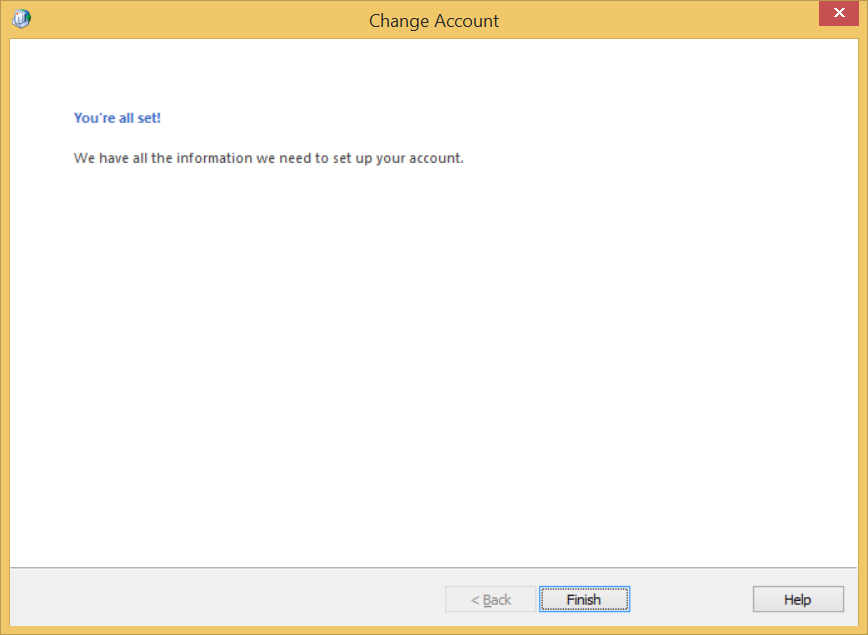
Now, go to the location of the OST file and rename it. Now, enable the Cached Exchange Mode again (follow the process explained above) and restart Outlook. It will recreate the OST file once again with the complete data of the mailbox.
Drawbacks of Manual Approach
- It is very lengthy and time-consuming.
- Requires much technical expertise.
- It is not reliable for non- technical users.
- Does not ensure data integrity & security.
- Email hierarchy and properties may get altered.
Automated Tool- OST Recovery
The software is programmed with an advanced algorithm that repairs harshly corrupted OST files and convert them into PST so, that you can easily access them in Outlook. OST Recovery tool retrieves user mailboxes from damaged OST and migrates it to PST. Moreover, if your OST is created in any version of MS Outlook, this tool supports them all.
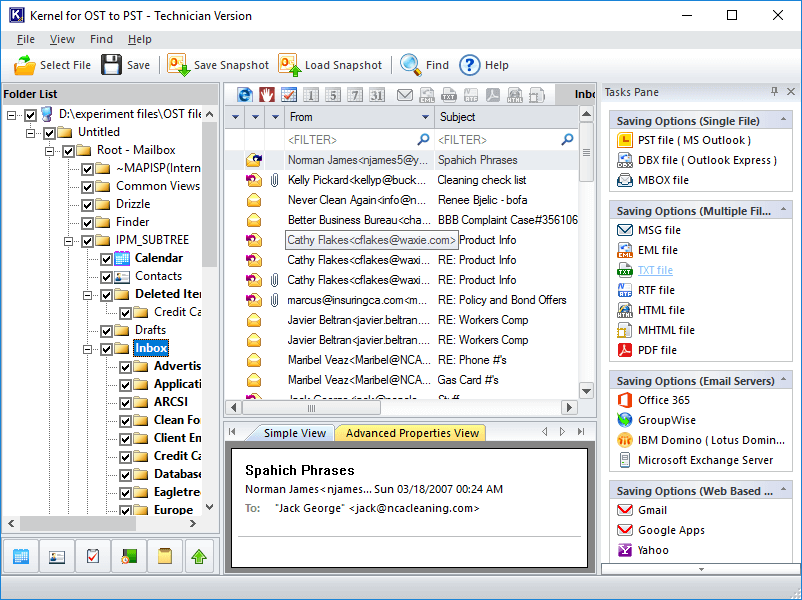
Conclusion
OST to PST is an efficient tool for retrieving OST data in a step-by-step manner. First, it lets you choose the inaccessible OST file from its location and then scan it. After that, it shows the complete mailbox hierarchy for the preview. You can easily save the data in the desired output format.