When the user creates an Outlook account, then several folders are created that cater to different purposes. The default folders are Inbox, Drafts, Sent Items, Deleted Items, Archive, Conversation History, Outbox, RSS Feeds, Search folder. All these folders help maintain the emails based on their properties.
But the user can also create some additional folders or subfolders to manage emails more effectively. These are user-defined folders, and users can control the permissions also. Recently, one of my colleagues mentioned a unique problem related to some user-defined folders because they were not showing in the folder hierarchy.
He said,
“I have created some subfolders in the Inbox to save new emails. But I cannot see them. Perhaps, I made some mistakes in the process. Now, when I am trying to create new folders with the same name, then Outlook is giving the message that these folders already exist.”
The Microsoft support team has mentioned that there can be several reasons behind the non-availability of recently created folders. It can happen because the viewing pane is minimized or the feature is turned off.
First, you should check that what kind of account you have created in Outlook.
- Check your email server in Outlook. Follow File>>Account Settings>>Account Settings. Then check the email server under the Type tab.
- In Outlook, click the View category.
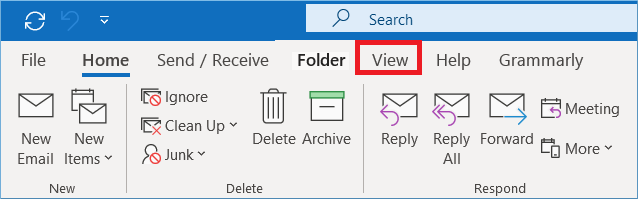
- Under the Folder Pane category, you should choose Normal as the viewing option.
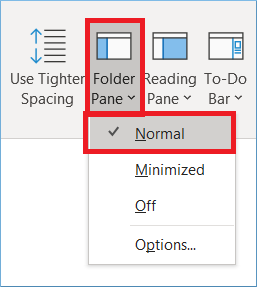
Reasons behind the hidden folders in Outlook
The following may be reasons for the hidden folder problem in Outlook-
- The folder was created as Private, but the viewing option was set to hidden.
- The folder was deleted accidentally.
- Outlook has lost connection with the email server.
- The Data file is damaged.
To troubleshoot the hidden folders, you can follow the below methods-
- If you have minimized the folder pane, then set the viewing mode to normal so that you can see all the folders. Furthermore, if you have created the subfolders under another folder, you should expand all the folders.
- If you have deleted the newly created folder accidentally, then you can recover it from the Trash. You can restore it to its original location.
- When you have deleted the entire folder, you should attempt to recover it from the server.
- If Outlook is not connecting with the email server, you can re-configure it by removing the account and reattaching them again.
- If you have taken the backup of Outlook data, then you can recover the data from the backup file.
- To repair the corrupt data file (OST/PST), you should use an inbuilt repair tool called ScanPST to scan the data file and remove the corruption. If it doesn’t succeed, try professional tools to repair the corrupt Outlook data files (PST/OST).
- Check your Internet settings like Wi-Fi connection, router, bandwidth cable, etc. When there is an Internet issue, then Outlook will work in offline mode. But, it will not connect with the email server.
FAQs
Q. How can I make sure that Outlook is connected with Exchange Server?
A. Outlook shows the connection status in the bottom right part of its interface. For example, if you are using MS Exchange, it will show the ‘Connected to Microsoft Exchange’ status. You should check it.
Q. Can the ScanPST tool recover the deleted folder?
A. The tool cannot recover the permanently deleted items. But it would help if you used the software for minor PST file corruption issues.
Q. I do not remember in which folder I had created some subfolders. How can I find them?
A. you should expand all the default folders and check for the subfolders.
Q. I had imported folders from another PST file, but only the folders have been imported, and they are empty. What can I do now?
A. You should check the PST file for corruption. You can use Scanpst.exe or Outlook PST Repair to fix the corruption issues.
Conclusion
Generally, Outlook does not hide any folder unless the user changes its visibility. When the emails are deleted, then you can recover them easily. But, if the folders are deleted, you cannot recover them quickly. It would help if you used Kernel PST Repair software to scan the data file and recover all the folders. You can directly check the folder and save it in a new PST file. The PST Recovery software shows the preview of the emails in the folder.

