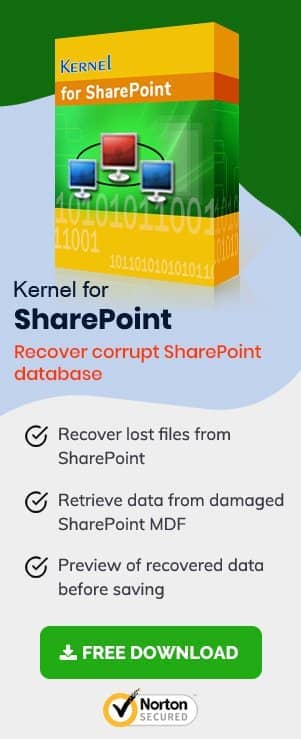Since the arrival of cloud technology, we have seen its tremendous growth, and it has touched every kind of business. Today, many business owners are migrating from onsite IT infrastructure to cloud-based platforms, and Office 365 is one of the largest cloud platforms. SharePoint Online is one of the services of Office 365, which allows to you save documents and files in the sites, lists, and libraries.
The SharePoint environment is entirely safe due to the robust settings of Office 365. But, there are chances of accidental deletion which can remove any necessary file and force you to use a recovery method.
Let’s go through various techniques to back up your SharePoint Online data.
- Document Version Control
Whenever a document is updated in SharePoint, it gets a new version. The benefit of the version feature is that it gives you total control over the data. If the latest version gets deleted, then you can go back and access a previous version. Also, you can set a limit to the version. For example, if you set the limit to 30, then there will be maximum 30 versions of the file. If you create more versions than 30, then the first version will be deleted automatically. So, the second version will become number one. - SharePoint Recycle Bin
Whenever you delete any SharePoint site item, then it is not deleted permanently. The deleted data go to the SharePoint Recycle Bin, where it stays for 93, which is the maximum retention period for SharePoint Online. After 93 days, it goes to the site collection recycle bin, where it stays for a further 93 days. After that, the file is deleted permanently.But, you cannot restore a deleted version from the SharePoint Recycle Bin if the original file is already deleted, because when you remove the original file, its versions are also deleted.
- Retention Policies
Retention Policies are not meant for backup, but it restricts the data from deletion. You can apply the retention policies to all the SharePoint objects which meet certain conditions.When a file is subject to a retention policy, then also you can continue to work on it. But if any other user changes or deletes the file data, then a copy is saved to a secure location. The retention policies are quite a robust method to protect the data from any accidental deletion.
- Keep Backups Using a Professional Tool
To be guarded against SharePoint data loss situations, you need to back up the data. If you want to back up SharePoint data without much hassle or to change any setting, then you should go for a professional SharePoint Migration tool which can take a backup to the local computer. SharePoint Migrator is one such tool which allows you to save a copy of the entire SharePoint environment, including sites, sub-sites, lists, libraries, documents, folders, etc.
SharePoint Migrator Software
Although it is a migration software primarily, it also has an option to select the data and download a copy to the file system, which you can consider a backup. The files remain in the same format as they were in the SharePoint. You can later use the backup to restore the data.