The two leading causes of Cyclic Redundancy Error (CRE) are PST file corruption and presence of bad sectors on the drive, where your PST files reside. This can be due to a malfunction in your Outlook app or times when you try to download email items off of Outlook. This is a huge indicator of the fact that there is something wrong with the hard disk drive or the PST file
Causes of CRC Error
There can be several causes of CRC error; some of the primary reasons are given below:
- Power surges and abrupt termination of MS Outlook.
- Malicious attacks can also make the PST files inaccessible and corrupt.
- Presence of bad sectors on the drive where PST files are stored.
- Loss of internet connection while sending/receiving emails in Outlook.
- Accessing or sharing PST files on a network.
- PST file corruption after Outlook upgrade.
How to Fix CRC Error?
- Check for Hard Disk Errors
- Go the Start button and hit Run.
- Type cmd in the dialog box and press enter (Run as Administrator).
- Type chkdsk x:/f (Kindly replace the letter x in the command with the drive letter that you want to format) in the command prompt and press the enter button.
- This might take a while as the chkdsk process starts to repair your files.
NB: if this process ends without an error then restart your PC before attempting to read your files off of the drive. Proceed to the next method if this doesn’t work for you.
- Repair PST files using Inbuilt Repair Tool
- Scanpst.exe tool can be found here-
- Open scanpst.exe
- Next, from the dialog box, browse for the .pst files and click Next. In general, the PST files can be found here-
- The tool will now scan for consistency.
- If any inconstancies were found, then click Repair.
- If successful, then you will be prompted with a Complete Repair message.
- Open the Outlook and try to access the repaired file.
In Outlook 2019: C:\Program Files (x86)\Microsoft Office\root\Office16
In Outlook 2016: C:\Program Files (x86)\Microsoft Office\root\Office16
In Outlook 2013: C:\Program Files (x86)\Microsoft Office\Office15
In Outlook 2010: C:\Program Files (x86)\Microsoft Office\Office14
In Outlook 2007: C:\Program Files (x86)\Microsoft Office\Office12C:\Users\user\Documents\Outlook Files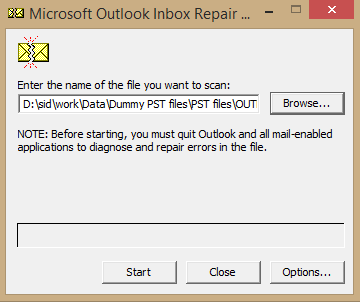
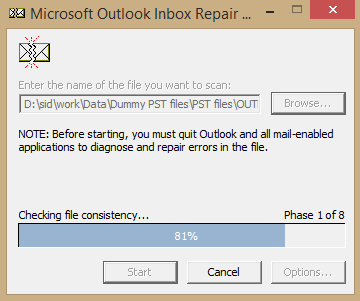
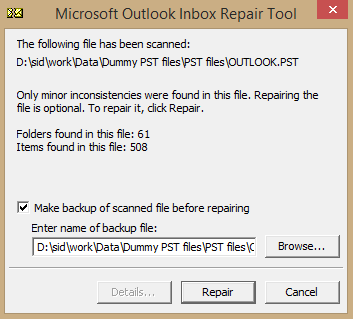

What to do if chkdsk and scanpst.exe fail?
If both of the aforementioned methods don’t work for you, then you need a more sophisticated professional tool. Outlook PST Recovery is specially developed to overcome PST corruption-related issues. There are numerous features of this impressive utility. Irrespective of the file size, it can even repair password protected PST files. This tool can also retrieve deleted email items. The Find feature of this tool comes in handy as many times you are unaware of the location of your PST files. One can take advantage of this feature and look for PST files in a specific drive before recovery. If your PST files were created in the older ANSI (or newer UNICODE) file format, then this tool will also work for you. Finally, this Outlook PST recovery tool offers many options for saving your repaired PST files in various formats such as DBX, MBOX, MSG, EML, TXT, RTF, HTML, and MHTML. Additionally, you can directly export the recovered PST files to email servers and web mails.
After launching the tool, the welcome screen (see the snippet below) prompts you to either browse for a single file, or you can also add multiple PST files for recovery. Impressive, easy to use user interface along with the tool’s capability to handle adverse PST corruption issues makes it a must-have tool.
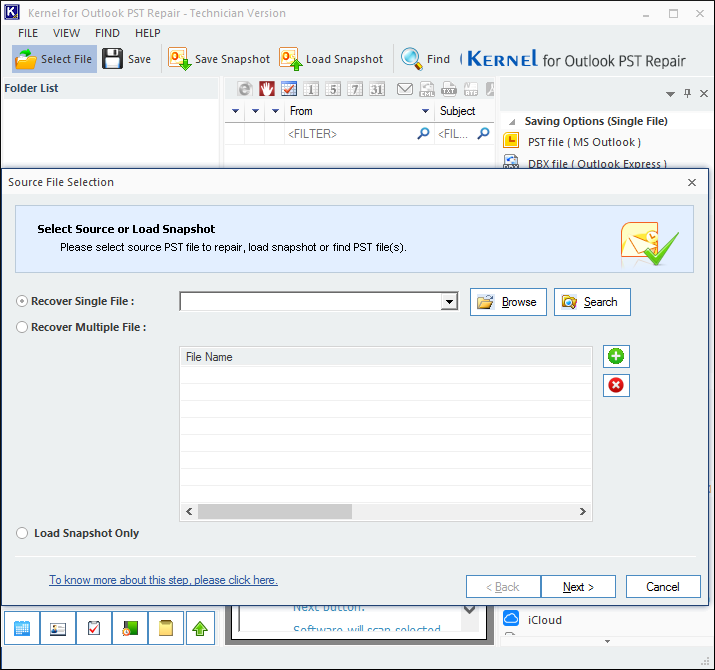
Conclusion
In Conclusion, we tried to shed some light on the CRC error, which prohibits the user from copying a PST file to another location on the disk drive. Additionally, we briefly discussed chkdsk and scanpst.exe methods, which are manual techniques to repair PST files. In case of severe corruption, both aforementioned methods fail. Hence, the help of a third-party tool is required. One such tool is Outlook PST Repair. It completes the process in only the minimum number of steps and retrieves the data in full health and the same format. You can also download a trial version of the software to get yourself familiar with the functional procedure.

