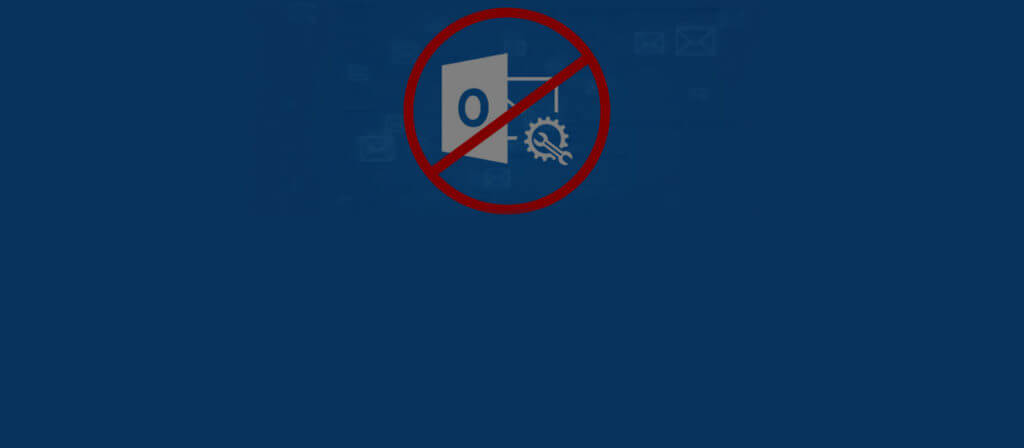Microsoft Outlook might be a secure and stable emailing platform, but still, the data files (PST) are not immune to corruption and other issues. As Personal Storage Table (PST files) holds important emails and other items, it becomes necessary to repair them immediately. Though the Inbox Repair Tool (scanpst.exe) is available as an immediate solution to many PST issues, it certainly is not a foolproof solution.
Try the automated tool Outlook PST Recovery to fix Outlook errors and recover mailboxes from corrupted PST files.
Scenarios where the Inbox repair tool may fail to repair corrupt PST
The Scanpst.exe is ideal for fixing minor corruption problems such as Header corruption. However, this inbuilt tool has many limitations.
- Unable to repair very large PST files (above 2GB size) easily.
- Unable to repair severely corrupt PST files.
- Cannot fix critical error messages, such as: “Unknown error “80040801”.
- Unable to retrieve deleted Outlook emails (both intentional or accidental).
- Consumes a lot of time to repair the affected PST file.
- May fail to identify some corruption issues.
On some occasions, the Inbox Repair tool may send an error message like:
“Internal errors were found in this file. They must be repaired for this file to work correctly.”
What to do if the Inbox Repair Tool fails to fix PST issues?
Scenario I: When PST File Can Be Opened in Outlook
If you can open the PST file, you should try to copy the data from damaged PST file to a newly-created PST file. You can open the PST file in Outlook from its File tab. If the file opens, create a new PST file and copy the data to it by following the steps below.
Steps to create new PST file:
In Outlook 2007 and prior versions
- Launch MS Outlook >> Go to “File” tab >> click “New” >> click “Outlook Data File“
In Microsoft Outlook 2010 Version
- Launch MS Outlook application.
- Under Home tab, select “New Items” click “More Items” again click “Outlook Data File”
- Now, select the ‘Copy Folder‘ option to copy the data from the corrupt PST file to newly-created PST File.
Note: Once the data is fully copied, you must set the recently created data file as the default data file for Outlook. This can be done as:
In Microsoft Outlook 2003 Version
- Launch Microsoft Outlook program
- Go to “Tools”, then select “Email Accounts” and click “Next” button.
- Choose the new Outlook data file, under the drop down list featuring “Deliver new e-mail to the following location:”. Click the “Finish” button to save the changes.
- Restart Microsoft Outlook program.
In Microsoft Outlook 2007 Version
- Launch Microsoft Outlook program
- Go to the “File” tab and choose “Data File Management…”.
- Choose new Outlook data file and select “Set as Default” and hit the “Close” button to apply the changes.
- Restart your MS Outlook program to implement the changes safely.
In Microsoft Outlook 2013, 2016, and 2019 Versions
- Launch Microsoft Outlook program
- Select the “File” tab and then click Info and then select “Account Settings”
- Select the recently-created Outlook data file, from “Data Files” tab and click “Set as Default” button and again click “Close” button to implement the changes.
- Restart MS Outlook to open the program with updated changes.
Now remove the damaged PST file from Outlook (right-click the root folder and select Close “folder name”).
Scenario II: When PST file Cannot Be Opened in Outlook
If you are unable to open the PST file in Outlook, you can use your backups to get back your emails. For this, go to ‘File’ tab and click ‘Open’ option and then select ‘Open Outlook Data File’ to access your Outlook backup. However, if you do not have backups, you should try a reliable third-party PST recovery tool to retrieve your data from corrupt PST files. Tools like Outlook PST Repair are very efficient in dealing with all PST related issues.
The third-party utility allows the repair of multiple PST files altogether in all states – highly corrupted, damaged, or inaccessible. It readily supports large-sized Outlook PST files and recovers content within minutes. The tool got integrated filter options, a preview feature, and a number of destination options to make it a smart and convenient repair overall. The whole idea of this utility can be understood by the users by vising the website thoroughly.
Final Words
Inbuilt PST Repair utility gives birth to multiple errors and issues when unable to repair the file. Users have an option to fix this if they can still open the PST file but for inaccessible files, seeking a smart and efficient PST Repair tool is essential.