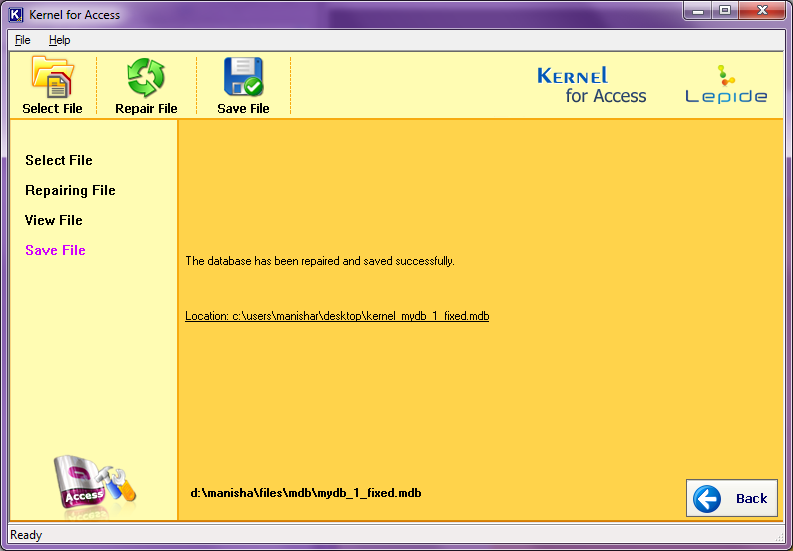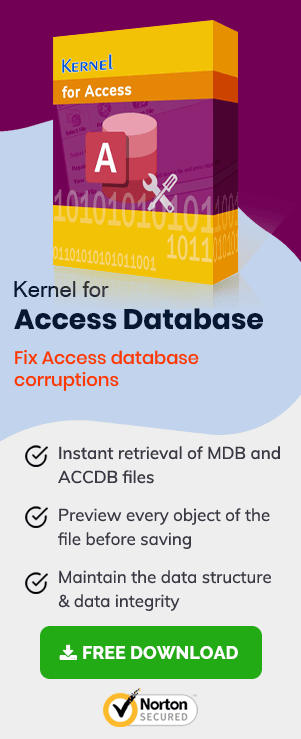Now, consider a situation when an error message pops the moment you try to open a corrupted MDB file with Microsoft Access:
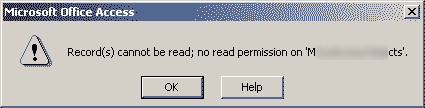
Record(s) cannot be read; no read permission on ‘xxxx‘ (Error 3112) where ‘xxxx‘ is an Access object name, it can be either a user object or a system object.
Main Reasons behind the error
- The users who do not have the read-permission for the MDB file will get the Error 3112 while opening the MS Access file. The file administrator can help you assign the permission and open the file without the error.
- There may be a malware attack that has corrupted the MDB file content and restricting the user from accessing the content.
- A phishing attack or a hacker attack has altered the file setting and created the No-read permission for the MDB file.
Resolution
Now, to successfully overcome from such situation you can very well consult the system administrator or the creator of the object to change your permissions. If you are not sure about the permissions, then you must opt for an mdb file repair utility in order to address corruption problem. In fact, by using software like Access Repair, which is considered as prominent database repair software, you can very well repair both .MDB and .ACCDB files of MS Access application without any hassle and complete accuracy.
The most remarkable aspect about the software is its two data recovery modes i.e Standard Mode and Template Mode that allows you overcome the file corruption issue effectively. The Standard mode is ideal in dealing with minor file corruption and Template mode is helpful in major corruptions. Though, you must remember that template mode must be chosen only in case there is proper backup of corrupted MS Access files. In addition, using this software even password-protected MS Access database files can too be repaired. Moreover, in case you are looking to get familiar with its functionality, then you can very well opt its trial version at free of cost.
Here is the process to use the Access Database Repair software with full steps-
- Open the Access Database software and browse the corrupt MDB file from its location. Then click the Open button.
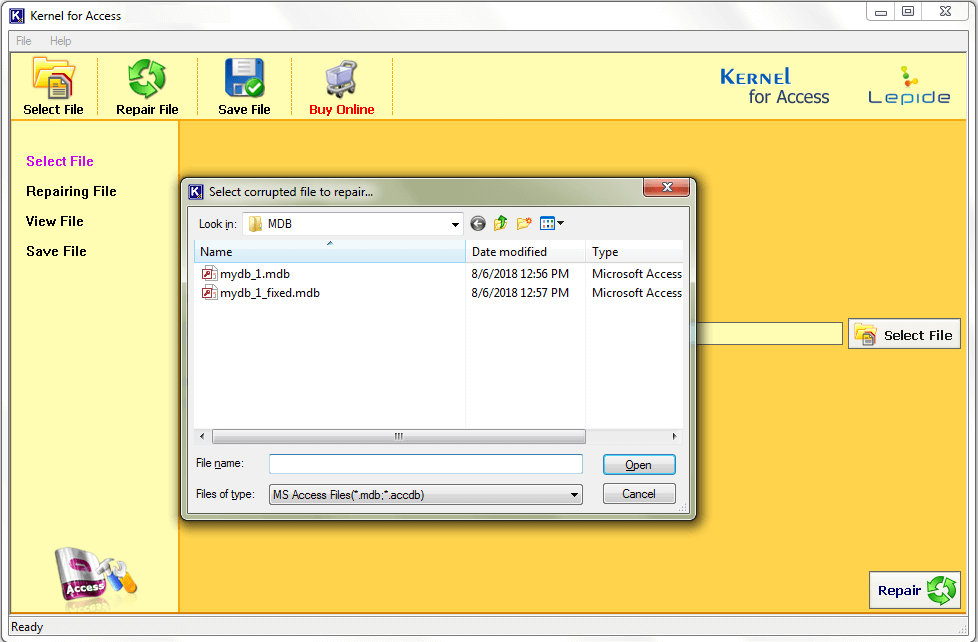
- There two scan modes for the corrupt file. First one is Standard mode and the second one is Template mode. Then click the Repair option.
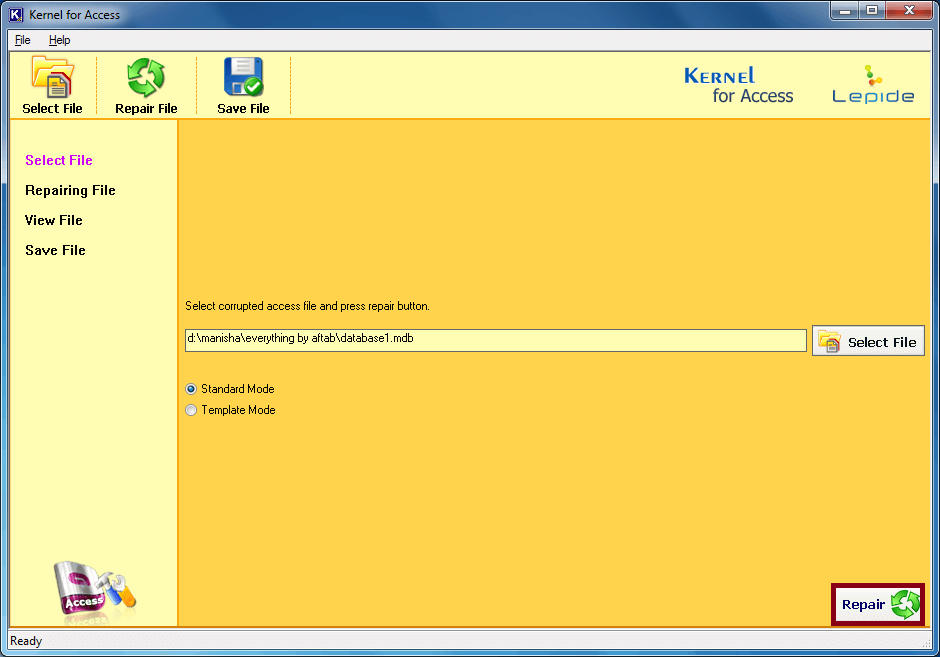
- The tool has recovered the MDB file content and is showing you its full content. Now click the Save button.
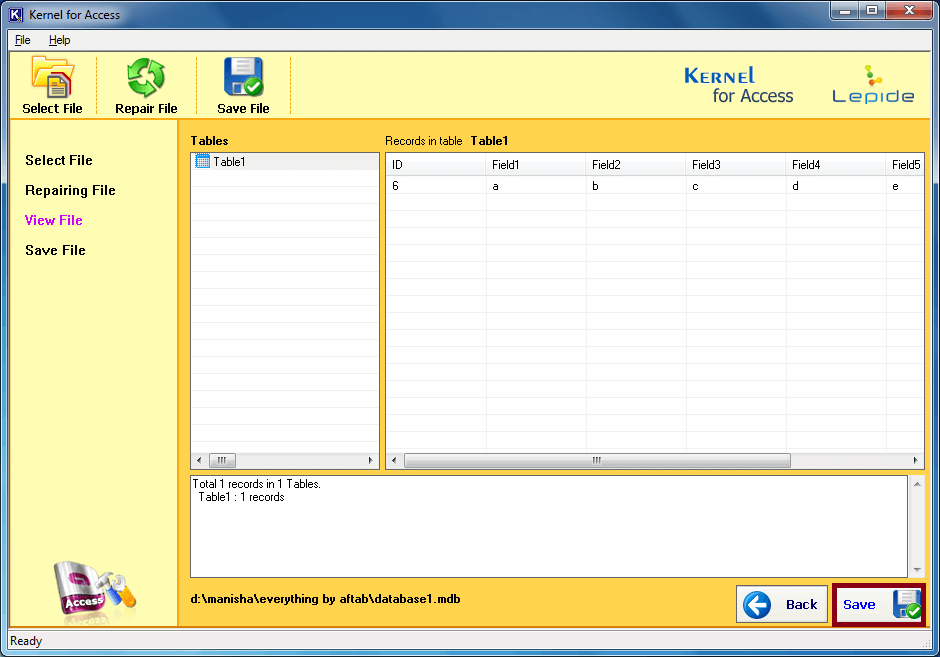
- Choose the better location for the MDB file and rename it if you want. The file type will remain as MDB. Then click Save.
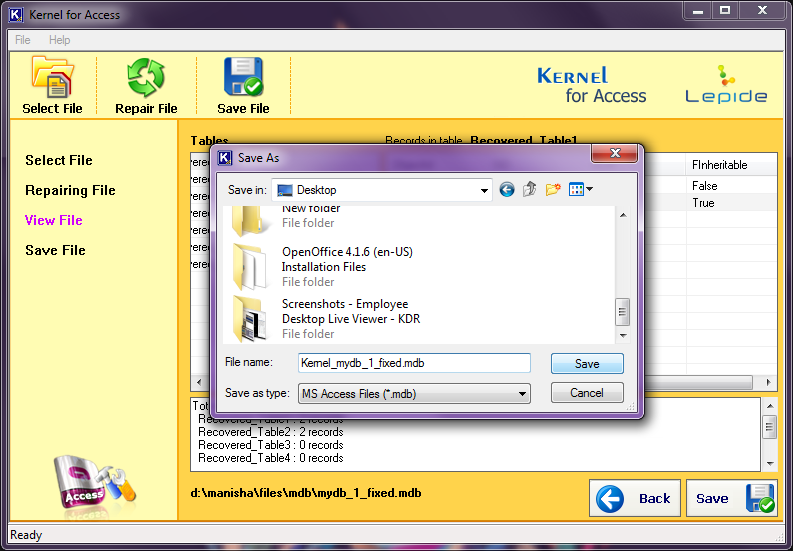
- The database is repaired successfully and saved at your mentioned location. You can also see the complete path of the MDB file.