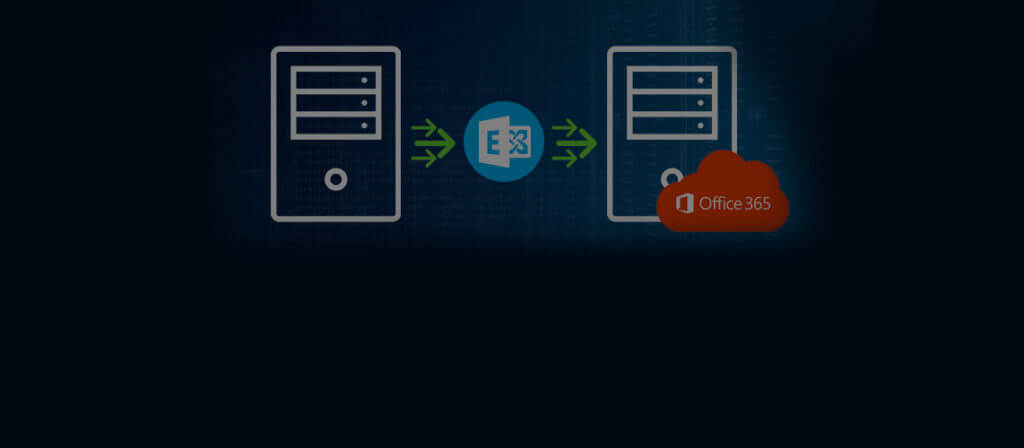A seasoned Exchange Administrator understands the complexities of migration from on-premises Exchange Server to another version of Exchange or Microsoft 365. There several pre and post-tasks that the Administrator should complete for a hundred percent migration. Exchange Migrator is the automated software that removes such complexities, and you can select mailboxes, apply filters, and schedule a time for complete migration. Some important features and facilities of this tool are presented below:
Migration between various Exchange versions and migration to Office 365
Exchange Migrator perform migrations between:
- Exchange 2003/2007 versions and Exchange 2013
- Exchange 2010 version and Exchange 2013
- Exchange 2003/2007 versions and Exchange 2010
- Also, it performs migration from all versions of Exchange to Office 365.
Mailbox Configuration Job – For swift migration of Exchange mailboxes and Public Folders
The mailbox configuration job of this tool allows you move the required mailboxes and public folders from the source Exchange to the target Exchange/Office 365. The steps involved are simple as shown in the schematic diagram below:
GAL Synchronization using Exchange Migrator
During the co-existence phase of the migration, the tool helps you perform GAL synchronization between the source and the target. You can achieve one-way or two-way synchronization as per requirement.
Also, you have four options to choose from:
- Full Global Address List – to move all the addresses from the source to the target
- Partial Global Address List – to move selected addresses from the source to the target
- Full Container – to move all the addresses from the selected source container to the target
- Partial Container – to move selected addresses from the selected source container to the target
Profile Manager – To update the Outlook profiles of the migrated mailboxes
After moving mailboxes to a new Exchange Server, it is essential to move the associated Outlook profiles. It performs this action as a post-migration job. This job involves the following actions:
- Map the source mailboxes with the target mailboxes: When the source and target mailboxes have the same name, you can choose to map them automatically. When the names are different, one can re-use the mappings done at the time of migration. Also, one can do mapping using a CSV file.
- Update the Outlook profiles: The tool provides many options for updating the Outlook profiles:
- Update all profile: updates all the matching profiles
- Update default profile: updates the default profile only
- Create New Profile: a new profile can be created when there is no profile. The new profile can be set as the default profile too.
- Create GPO: After successfully updating the Outlook profiles, one can create GPO in the target domain as well as the source domain. In case of some difficulty, the GPO can be created manually.
Intelligent Tagging – How the tool avoids the chances of re-migration?
Exchange Migrator tags messages, both in the source and the target, after the migration. Because of this, there is no possibility of a re-migration. So you won’t be having any duplicate items in the mailbox because of re-migration.
Footprint Cleaner – How to remove tagging from the messages?
Be careful if you have to perform a re-migration. You need to remove the tagging done in the earlier migration. Use the Footprint cleaner feature of the software to remove the tags. Thereafter, you can re-migrate the items.
Report Console – For a quick view of migration details?
The Report Console of the tool, after configuring it in advance, provides information about the migration job in detail. The Report Console can be accessed through a web browser from any network computer.
Conclusion
After getting a brief introduction of Exchange Migration features, you can use it to run the migration. The software lets you create a migration project and then add the source and destination Exchange Servers. The software supports all versions and types of Exchange Server (On-Premises, Online, Hybrid.)