Contact us | 1-866-348-7872
- Products
- Exchange Server
-
- Exchange Server Recovery Recover EDB file data to PST, Exchange, or Office 365
- Exchange Migrator Exchange Server and Office 365 Migration
- Exchange Suite Recover data from corrupted EDB, OST and Outlook PST files.
- Backup Exchange Server Mailbox Backup Exchange on-premises & hosted mailboxes
- GroupWise to Exchange Migrate GroupWise mailboxes to Exchange server
-
- Office 365
-
- Office 365 Migration Migrate from mailboxes from Office 365 tenant to tenant
- SharePoint MigratorMigrates SharePoint data to another SharePoint
- Office 365 Backup & Restore Backup & Restore Office 365 Mailbox Data to PST.
- PST to Office 365 Migration Migrate Outlook PST files to Exchange Online (Office 365)
- Export Office 365 Mailbox to PST Export multiple Office 365 mailboxes to Outlook PST file
- IMAP Migration to Office 365 Migrate mailboxes from IMAP Servers to Office 365/Exchange
- Lotus Notes to Office 365 Migrate Domino/NSF mailboxes to Office 365 Cloud
- Office 365 Migrator For GroupWise Migrate GroupWise mailboxes to Office 365 cloud
-
- MS Outlook
-
- PST Recovery Repair damaged and corrupted Outlook PST files.
- Split PST File Split large PST files into small files by different criteria.
- Merge PST Files Merge or join multiple PST files into new or existing PST.
- Remove Outlook Duplicate Remove duplicate items and reduce Outlook PST file size.
- Export IMAP to Outlook PST Export single/multiple IMAP mailboxes to PST.
- Outlook Password Recovery Remove, recover, and reset your Outlook PST password.
- Outlook Suite Complete PST Recovery solution from PST corruption, large-size issues, and Outlook duplicates.
- Attachment Management Extract your Outlook email attachments to the hard disk.
-
- Email Converter
-
- OST Recovery Recover & Convert OST file to PST/MBOX/MSG/Office 365
- MBOX to PST Converter Migrate Apple Mail, Thunderbird, Eudora, and Opera mailboxes to MS Outlook
- OLM to PST Converter Migrate Outlook mailboxes from Mac to Windows environment
- Convert EDB to PST Save Exchange mailboxes to Outlook PST, Exchange, or Office 365
- EML to PST Converter Convert EML emails to MS Outlook PST
- NSF to PST Converter Convert NSF files to PST, and access Notes mailboxes in Outlook
- PST Recovery Repair PST files, and save to Outlook, Exchange, or Office 365
- View All Products
-
- File Recovery
-
- Windows Data Recovery Recover data from Windows partitions and removable storage devices
- Virtual Disk Recovery Recover data from fixed, differencing, and dynamic VHD/VHDX files
- VMware Recovery Recover inaccessible or deleted VMDK file from VMware workstation
- Excel Recovery Repair XLS and XLSX files of MS Excel (all versions)
- Video Converter Tool Convert video files of any format to other video file format
- Photo Repair Tool Repair corrupt, damaged and inaccessible photo of any formats
- Video Repair Tool Repairs corrupt, damaged and inaccessible video files
- View All Products
-
- Database Recovery
-
- SQL Database Recovery Repair and restore damaged SQL database files
- Access Recovery Fix Access database issues and recover MDB and ACCDB files
- MYSQL Recovery Repair MyIASM database and recover damaged MYSQL files
- DBF Recovery Repair corrupted DBF files and restore inaccessible data
- SharePoint Server Recovery Repair corrupted and damaged SharePoint database files
-
- Exchange Server
- Offers
- Partners
- Blog
- Free Tools
- Company
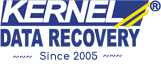
 Download
Download Buy Now
Buy Now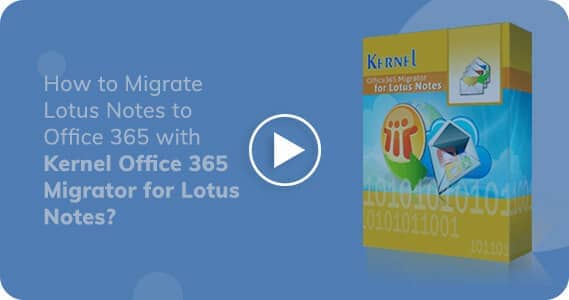




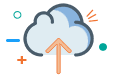
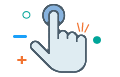
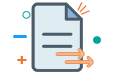
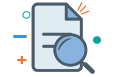
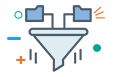
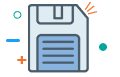


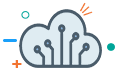
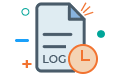
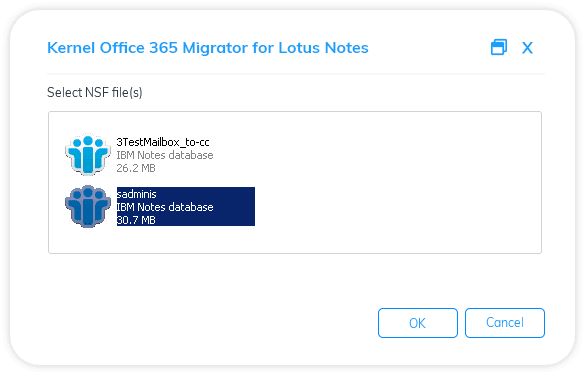
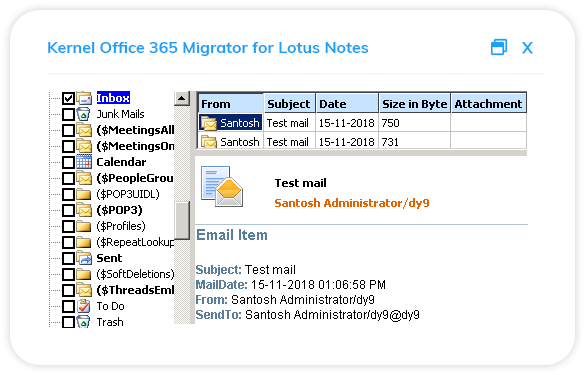
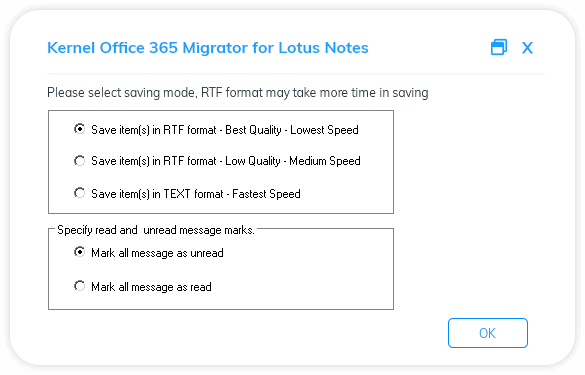



User Reviews
and RatingsReviews 566