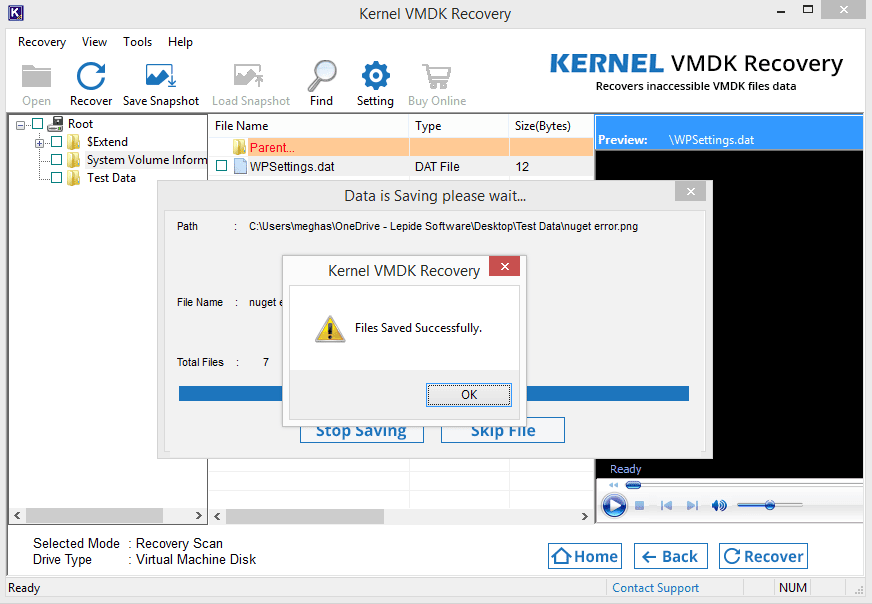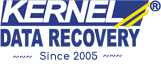Home page of the VMDK Recovery tool.
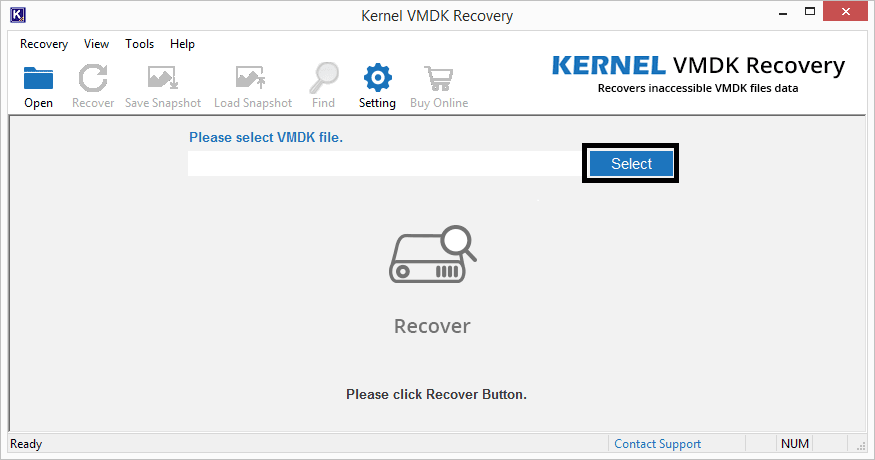
Selecting and adding a VMDK file for recovery.
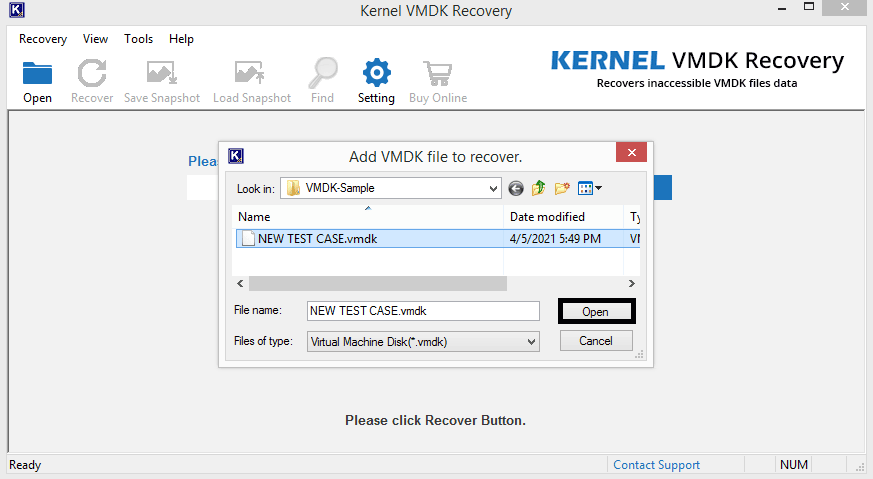
A VMDK file added for recovery.
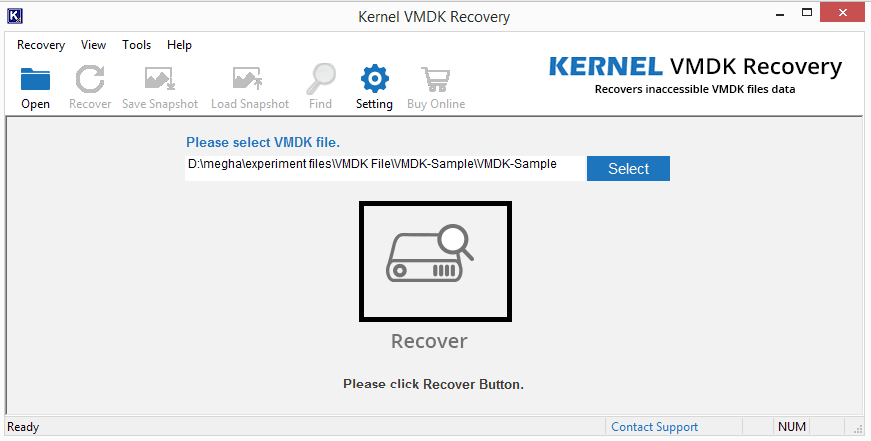
Selecting the VMDK virtual hard disk for scanning.
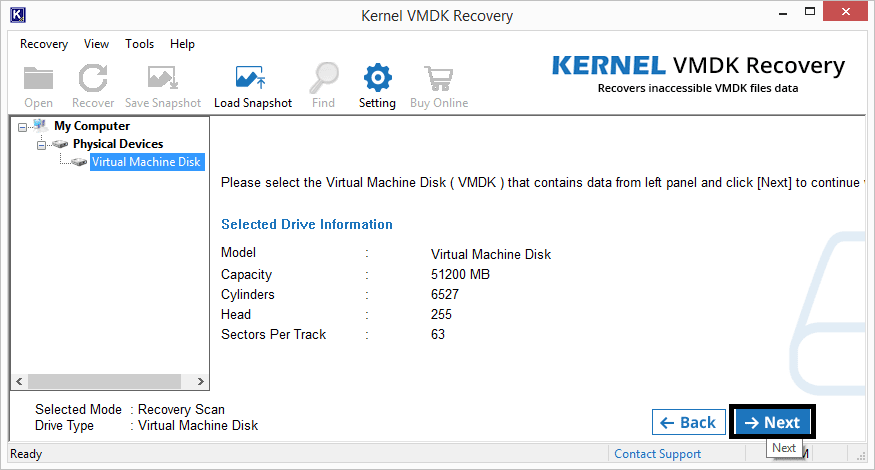
Selecting virtual hard disk partition type.
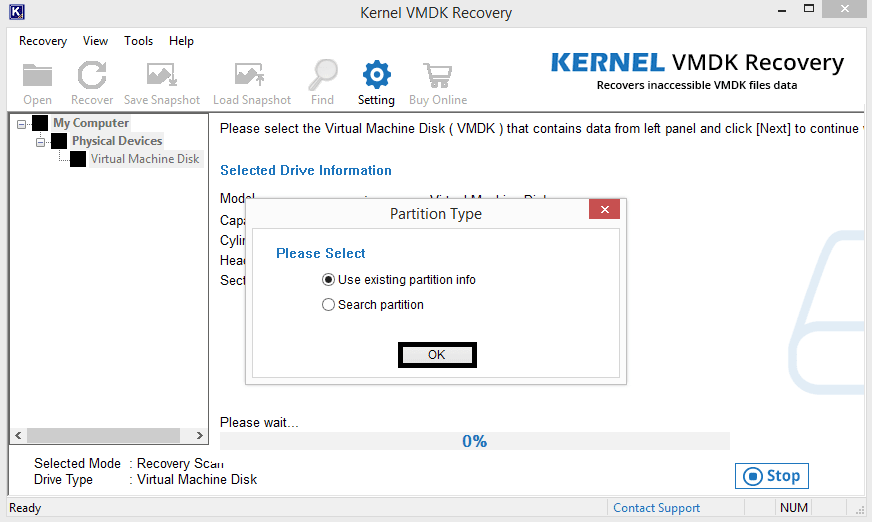
Selecting the partition and starting the scan.
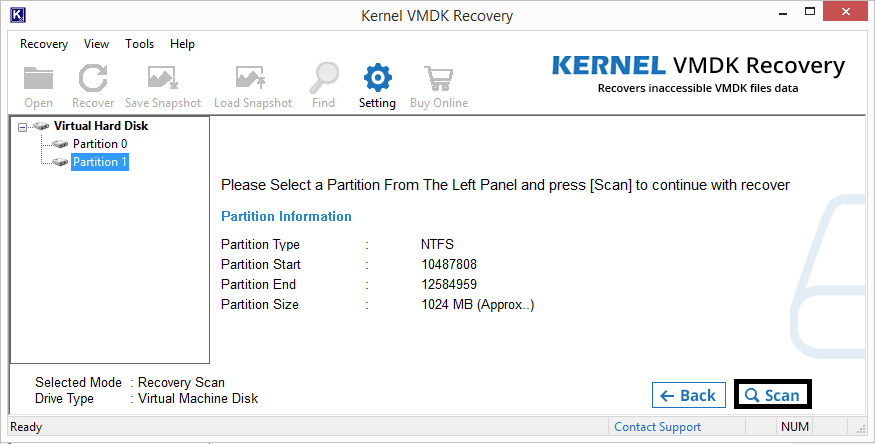
Preview of VMDK data before saving.
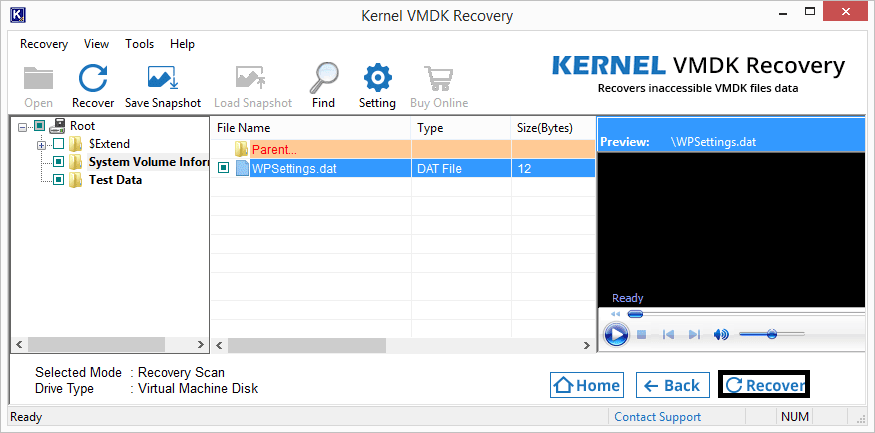
Providing the destination for saving VMDK files.
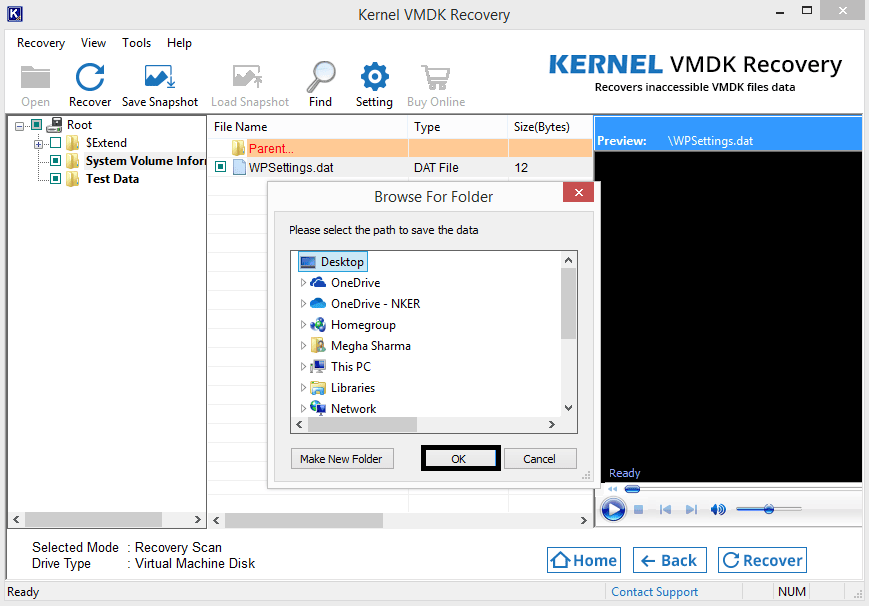
VMDK recovery completed successfully.